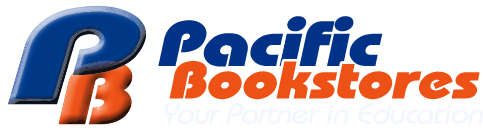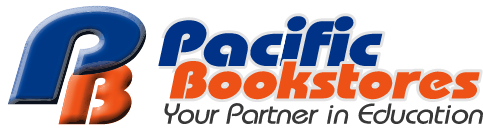An order is automatically cancelled if paymetn is not completed within the 1-hour time limit. To proceed with your purchse, please place a new order.
A "Pending" status means we are awaiting payment confirmation. Please complete your checkout as soon as possible to secure your selected date and time slot.
In the rare event that your payment was processed but the order status was cancelled, please email us your order number and contact details. We will verify the payment with the bank, and if confirmed, update your order status and send you a confirmation email.
This can occur during periods of high traffic on the payment gateway. We recommend trying again in 5 minutes. If the issue persist, please use PAYNOW as an alternative payment. Please remember to complete the apymetn within 1 hour to avoid automatic order cancellation.
Please double-check that all card details and the One-Time Password (OTP) have been entered correctly. If the problem persist, we advise contacting your bank for assistance or trying a different card.
We accept the following:
1. PAYNOW QR
2. VISA / MasterCard
3. Pacific voucher
Select PAYNOW as your preferred mode of payment.
Click PLACE ORDER, a PAYNOW QR code will be generated on screen for you to make your payment.
Step #1. Take a screenshot of the PAYNOW QR code on your mobile device
Step #2. Launch your mobile banking app and login
Step #3. UPLOAD the PAYNOW QR code using your bank app.
For DBS mobile banking app -> Select Pay & Transfer -> Scan & Pay -> Photo Library
For OCBC mobile banking app -> Select Scan & Pay -> Import QR
For UOB mobile bankin app -> Select Scan to Pay -> Use QR code from Photo
Step #4. Please wait for the payment to be processed. Your screen will redirect to a THANK YOU page if payment is successful.
*Please do not pay using UEN as this will further delay the processing of your order.
Select PAYNOW as your preferred mode of payment.
Click PLACE ORDER, a PAYNOW QR code will be generated on screen for you to scan and make your payment.
Step #1. Launch your mobile banking app and login
Step #2. Scan the PAYNOW QR code using your bank app.
For DBS mobile banking app -> Select Pay & Transfer -> Scan & Pay
For OCBC mobile banking app -> Select Scan & Pay
For UOB mobile bankin app -> Select Scan to Pay
Step #3. Please wait for the payment to be processed. Your desktop screen will redirected to a THANK YOU page if payment is successful.
*Please do not pay using UEN as this will further delay the processing of your order.
Select credit card as your preferred mode of payment
![]()
Enter your credit card details.
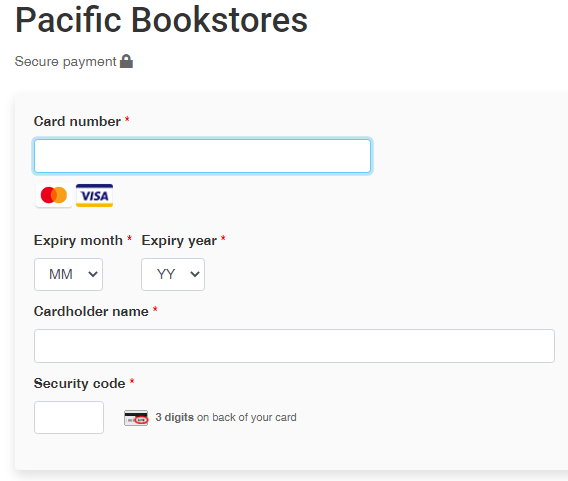
Authorise the payment wih the One-Time Password (OTP) provided by your bank.
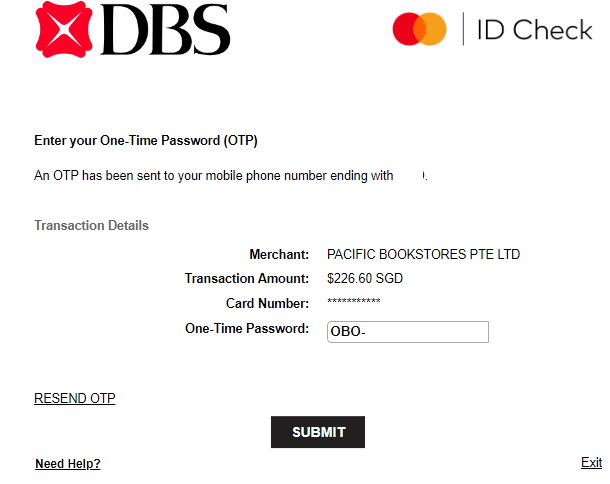
No. For your security, all credit card details are encrypted and securely stored by MAS approved payment provider. We respect your privacy and in compliance with PDPA, Pacific Bookstores do not share or sell your personal information with others. Learn more about our privacy policy here.
No, we do not currently offer instalment plans.
The Order confirmation email is sent to your registered email address once we received your payment.
Please ensure your inbox is not full and is able to receive new emails.
If the email is not found in your inbox, please check the spam / junk folder.